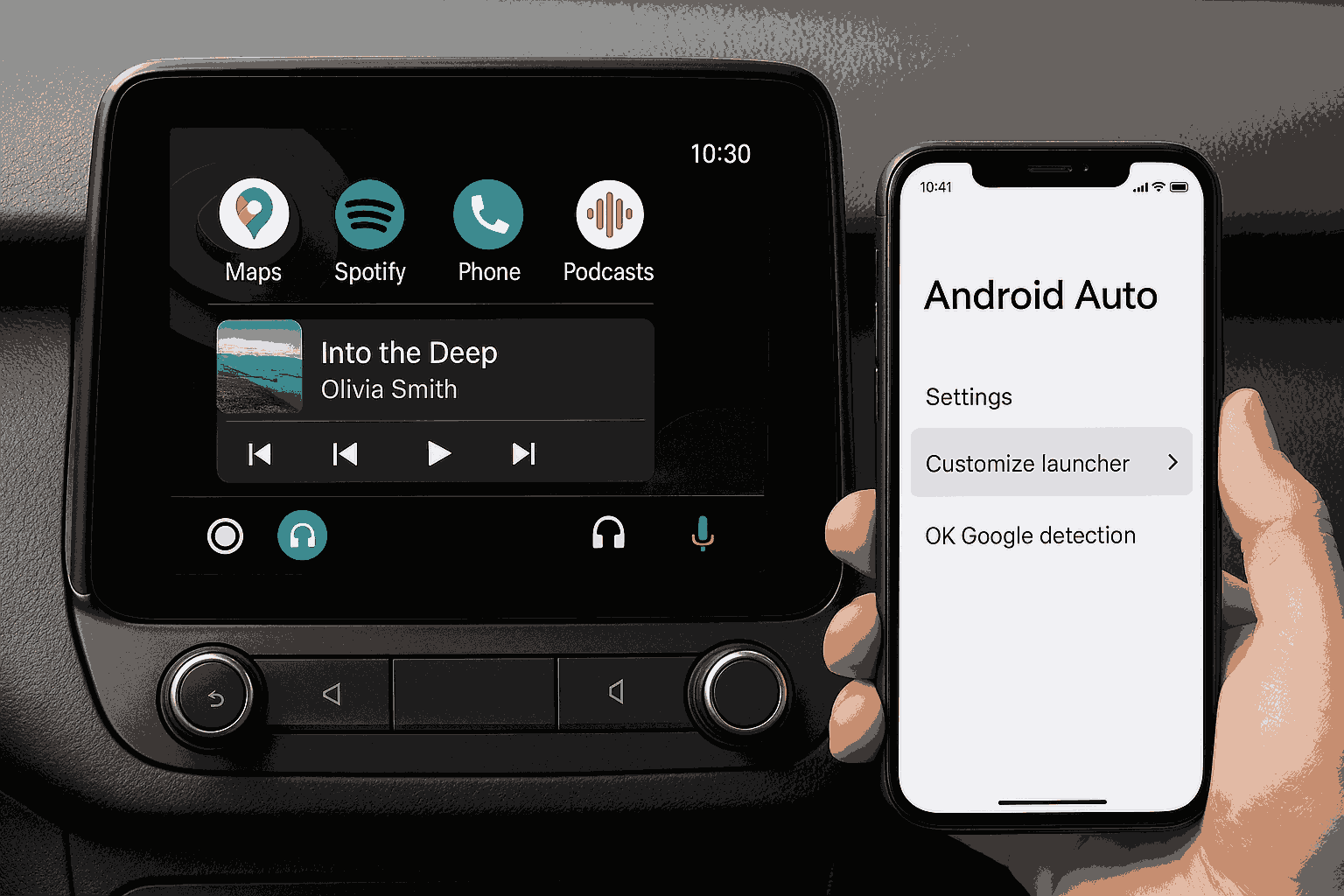
Android Auto is more than simply a phone app designed for cars. It serves as a digital co-pilot to help you stay connected and focused while driving. However, did you know that you can modify Android Auto’s default interface to better suit your driving preferences?
Let’s examine ways to provide a more intelligent and seamless driving configuration.
The Importance of Modifying Your Android Auto View
Imagine putting your favorite navigation app, your favorite podcast, or even your favorite music on display as soon as you arrive in your car.
Android Auto assumes what you want by default, but it’s not always accurate.
You may construct a dashboard that suits your needs and save time by personalizing your Android Auto screen.
Step-by-Step: How to Change Default Screen in Android Auto
Here’s how to customize your display with a few simple taps:
1. Keep It Fresh: Update Android Auto
Make sure your app is updated from the Play Store before you start. More customization possibilities are frequently included in new editions.
2. Connect to Your Vehicle
Plug in your phone using a USB cable, or use wireless Android Auto if supported. The Android Auto interface should pop up on your car’s display.
3. Access the App Grid
Tap the grid icon in the lower corner of your car’s screen. This opens the app drawer showing all your Android Auto-compatible apps.
4. Rearrange Apps via “Customize Launcher”
Now for the fun part:
-
On your smartphone, open the Android Auto app.
-
Go to Settings > Customize Launcher.
-
Drag and drop your favorite apps to set the order you want them to appear.
This doesn’t directly change the homepage, but it affects what’s most accessible and what you’re most likely to tap.
5. Set Preferred Apps to Launch Automatically
Want Maps to always launch first? Or maybe Spotify?
-
Head to Android Auto Settings > Start music automatically or Navigation settings.
-
Choose which app opens by default when Android Auto starts.
This is how you change the default screen in Android Auto based on your priorities.
6. Use Google Assistant for Instant Control
Say, “Hey Google, open Waze,” or “Play my chill playlist.”
Voice commands give you instant access to the screen you want—no tapping needed.
Expert Help for a Bespoke Ride
- Keep things simple: To clear your view, remove any programs that aren’t in use from the launcher.
- Configure the dark/light mode to switch on its own based on the time or headlights.
- To reduce phone distractions while driving, turn on Do Not Disturb.
What Will Happen to Android Auto Next?
Google is gradually delivering upgrades that offer you greater control over the dashboard layout of your car, even if Android Auto does not yet allow you to choose a permanent homepage. According to rumors, future iterations may provide even more customization.
Concluding remarks
Putting yourself in the driver’s seat digitally is the key to altering your Android Auto vision. You may customize your car’s dashboard to function as a navigation center, music zone, or productivity hub with a few minor adjustments.
So go ahead and adjust Android Auto’s default screen to drive more intelligently.